PREP SCHOOL
-
MixPrep Process 1: Starting from Multi-Track Stems
1. Organizing Files and Folders -
MixPrep Process 2: starting from an Existing Pro Tools Session2. Creating the Pro Tools Session
-
3. Preferences and Track Colors1 Quiz
-
4. Track Layout
-
5. Track Names
-
6. Mapping the Tempo
-
7. Strip Silence
-
8. Routing Print Tracks
-
9. Submasters and Stems
-
10. Creating Custom FX Presets
-
11. VCA
-
12. D Command and the Finished Product
-
13. Save As
-
LIVESTREAMS10-19-23 LIVE Mixing and Editing - Acoustic Pop Singer-Songwriter [PS]
2. Creating the Pro Tools Session
Step 1
Create a new Pro Tools session.
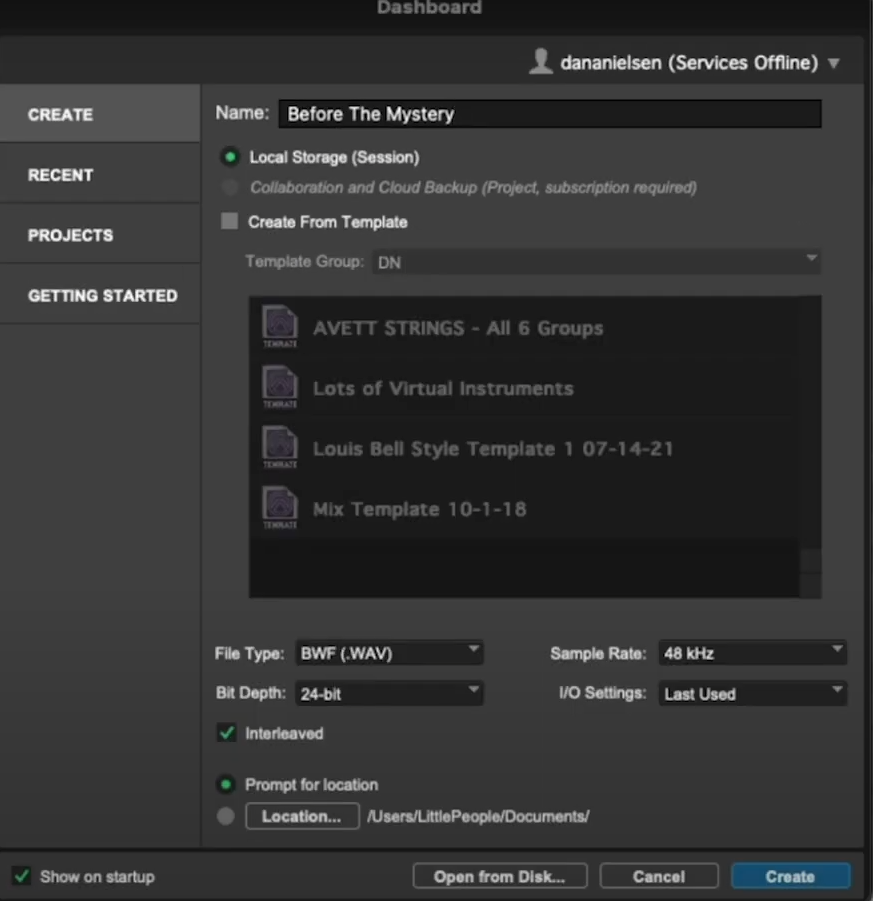
Step 2
Choose Pro Tools session settings to match the stems file type and audio resolution
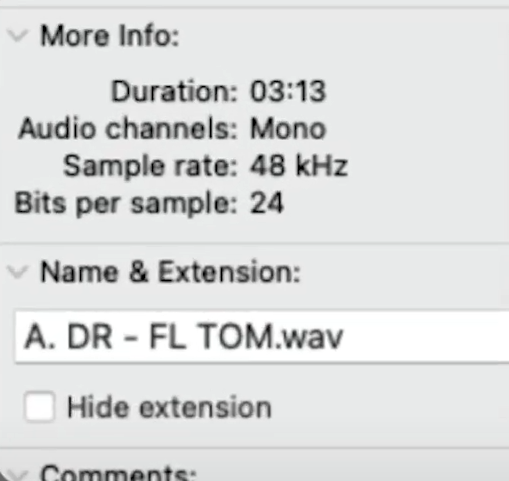
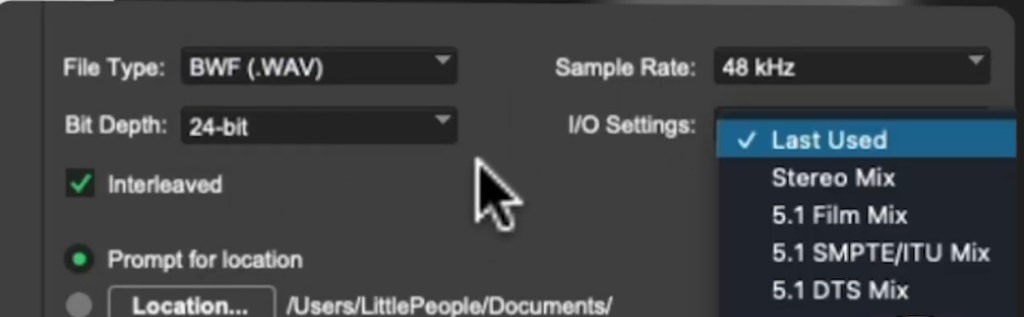
Step 3
Select stereo “Interleaved” and “Prompt for Location” – Hit Create
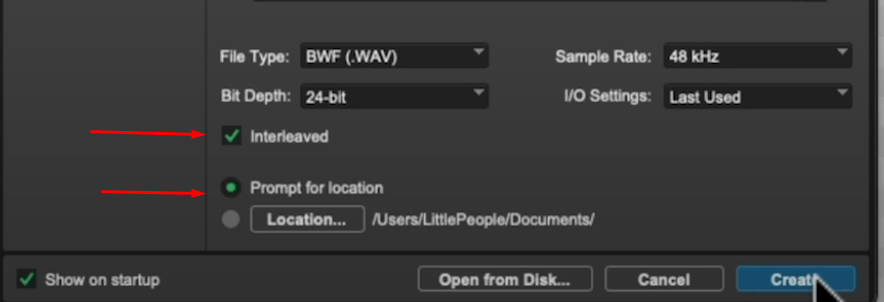
Step 4
Save the session inside the master project folder alongside the stems folder
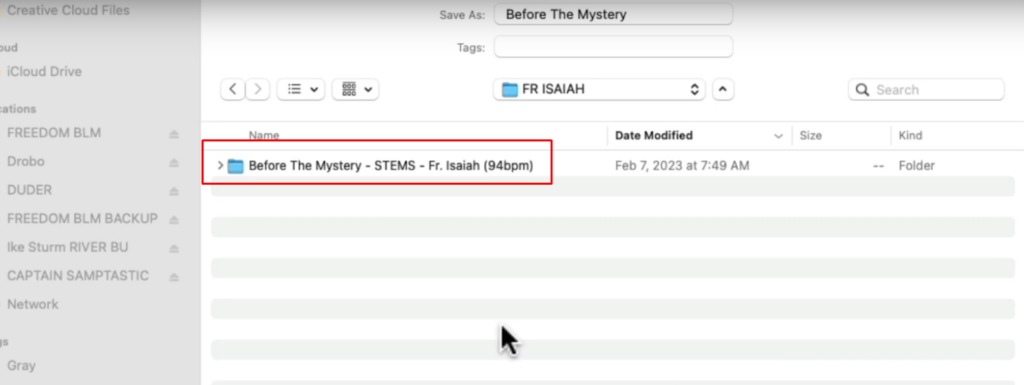
Step 5
Move the stems folder into its corresponding song folder alongside the Pro Tools session
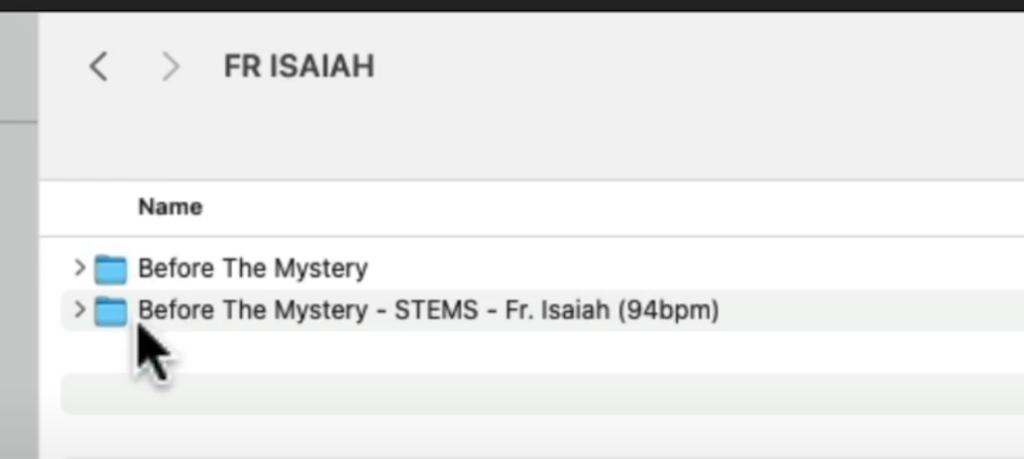
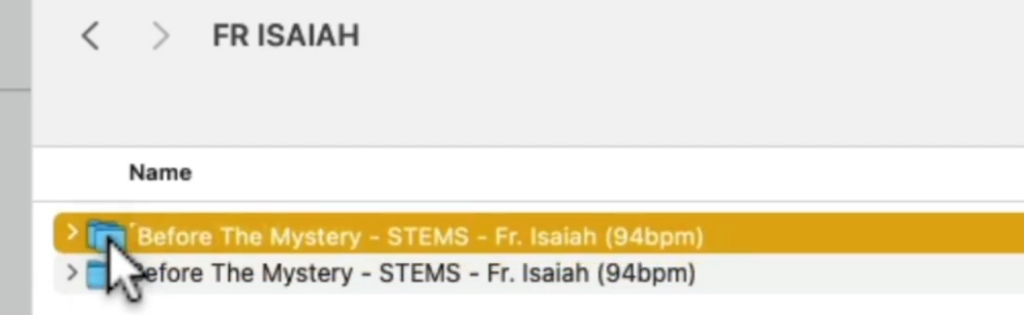
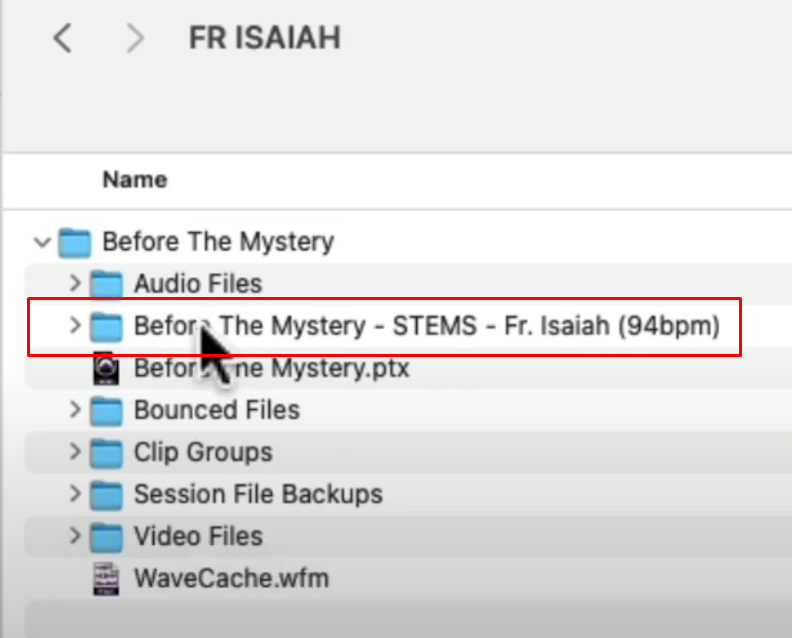
Step 6
Grab all the stems. Hit command + a to select all the stems and drag them onto the Edit Window timeline. Position near but not exactly at the beginning of the timeline. Don’t drag stems to 0:00.
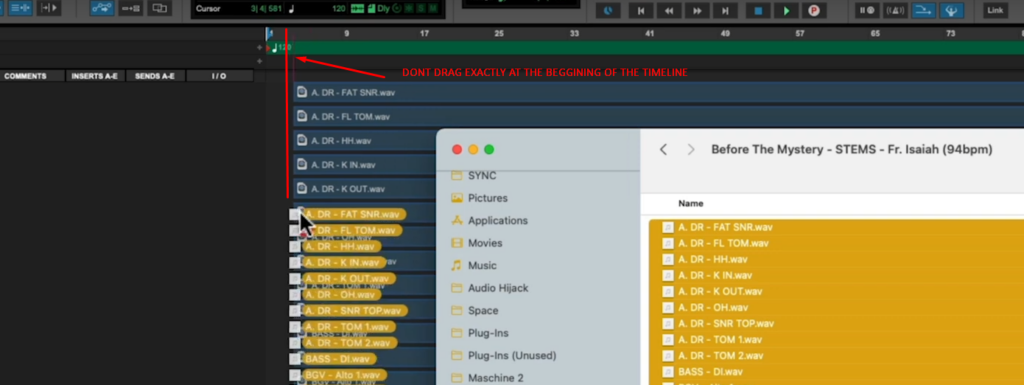
Step 7
Verify the Audio Files folder is still empty and no duplicate files have been created
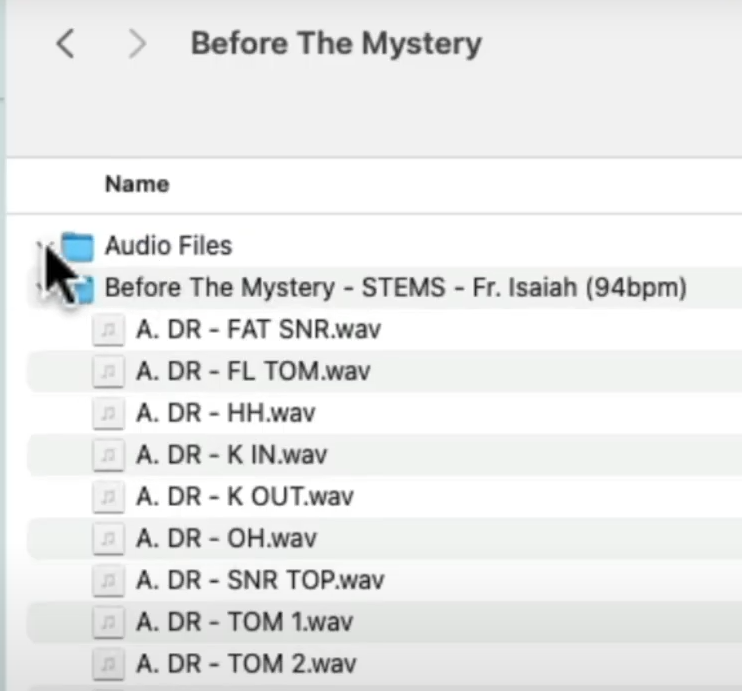
Keyboard shortcuts, track presets, Pro Tools session, I/O Settings, and more available in the PREP SCHOOL Toolkit (available in chapters 3 through 13 with course purchase)

Responses